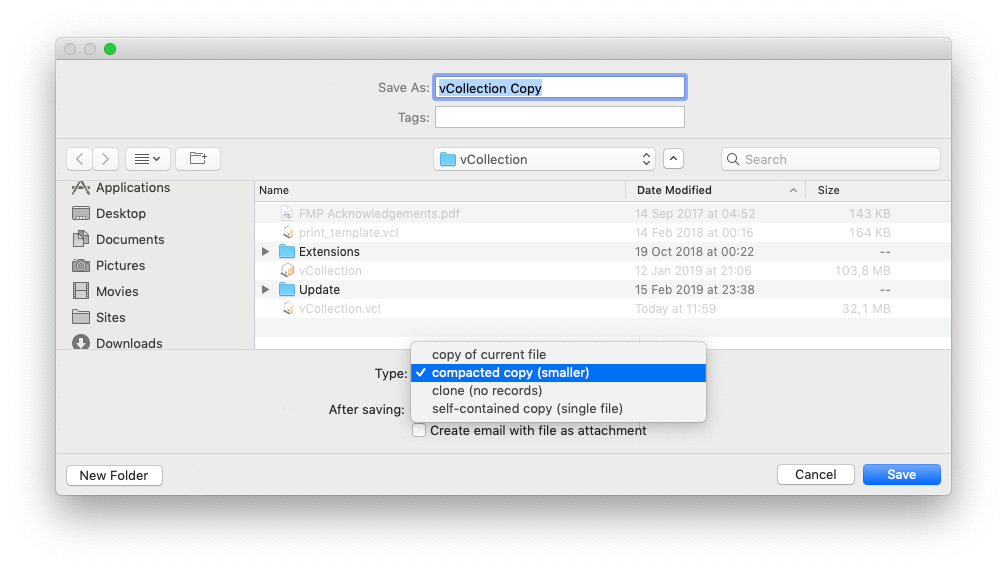vCollection Help
iOS (using on iPhone and iPad)
Mac, PC (using under macOS and Windows)
Backup Data
Automatic Backup
When you close vCollection, the file that contains the registered data is automatically saved in the Documents folder on your computer. By default, only the last 5 backup copies are saved.
If you want to change the number of backups and / or the location of the backup, activate the menu vCollection > Settings… from the Menu Bar, then click the Backups tab (see the screenshot below).
Here you can enable or disable the automatic backups, modify the number of saved files by clicking Settings button, or change the location of the backups by clicking Browse...
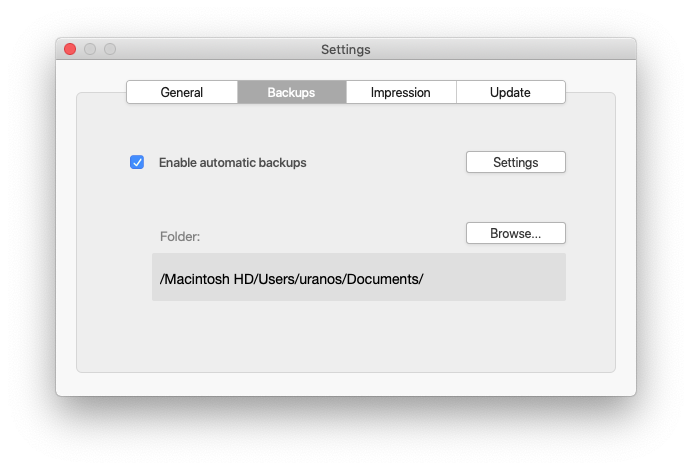
Manual Backup
To manually make a copy of the database file, go to File > Save a copy as… Under Type it is preferable to choose Compacted copy to obtain a reduced file size (see the screenshot below). This compacted file can replace the current database file in case you want to save disk space. This operation is explained in the next chapter.