vCollection Help
iOS (using on iPhone and iPad)
Mac, PC (using under macOS and Windows)
Searching data
Quick search
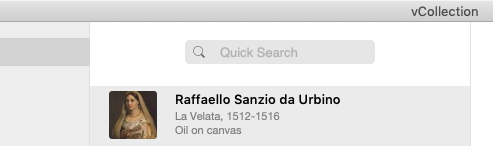
The quick search box allows you to quickly find records related to the words you enter. These words can correspond to a title, a category, etc. Quick search will return the desired content in most situations, but for more detailed queries you may need to use the advanced search feature.
Advanced search
Advanced search can be useful if you want to isolate a set of records based on specific criteria; for example, if you want to display only the objects purchased from an artist during a given period.
Activate the advanced search by clicking on the + button at the bottom of the main window and then choosing Advanced Search in the popup menu.
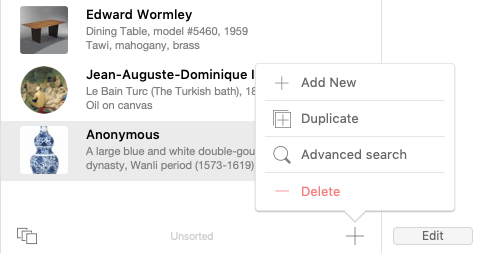
Here you can search for records based on several criteria. The symbols listed below allow you to further refine your search. They must be placed before the searched word (== searched word).
< less than
≤ less than or equal
> greater than
≥ greater than or equal
= exact match (used alone in multiple topics, can find empty records)
... range (to use for example between two dates, 2001 ... 2009)
! duplicates
// today’s date
? invalid date or time
@ one character (used to put a wildcard character into one character space; can be used when in doubt about the spelling of a word)
# un seul chiffre
* zero or more characters (can be used to find records where the targeted field contains information)
"" literal text
~ the relaxed search
== field content match
Example of using symbols
Imagine that in Technique you sometimes have Oil on canvas and sometimes Oil and acrylic on canvas If in the search window you type Oil on canvas you will also find the records containing Oil and acrylic on canvas But if you type == Oil on canvas you will only see the records containing Oil on canvas as a technique.
Multi-criteria search example
Suppose you have to print a list with the records containing Paris and New York in the Location field.
Enable advanced search, type Paris in Location, then go to Requests > Add New Request in the menu bar or use the keyboard shortcut Cmd + N (macOS) or Ctrl + N (Windows). In the new request, type New York in Location and validate the search to view records matching with Paris and New York.
If you wish to add another location to the found records, activate the Advanced Search again, enter the new location and press the Alt key on your keyboard when validating the search. A dialogue window will prompt you to choose one of the following options: Perform Find, Constrain Found Set, and Extend Found Set. To add the new search to the already found set, choose the third option as in the screenshot below.
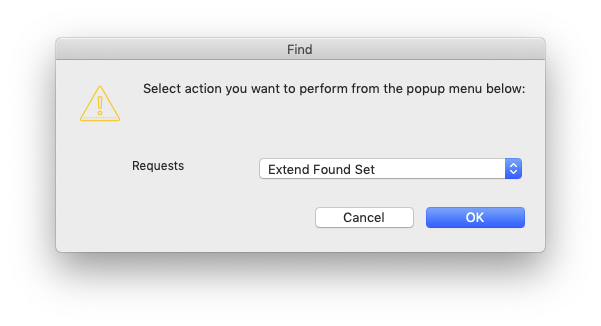
You can refine the result of a search manually by subtracting records from the found set, one by one, or by batch via the menu Records > Omit Record or Records > Omit Multiple...