vCollection Help
iOS (using on iPhone and iPad)
Mac, PC (using under macOS and Windows)
vCollection for iPad and iPhone
vCollection for iOS was originally designed for our cloud users to allow them to remotely access their collections on iPhone and iPad.
For this reason, unlike the desktop version, vCollection for iOS displays a home screen that prompts the user to choose between working online or locally.
The Sign In button connects to the cloud version of vCollection. The Local version button opens data stored on the device.
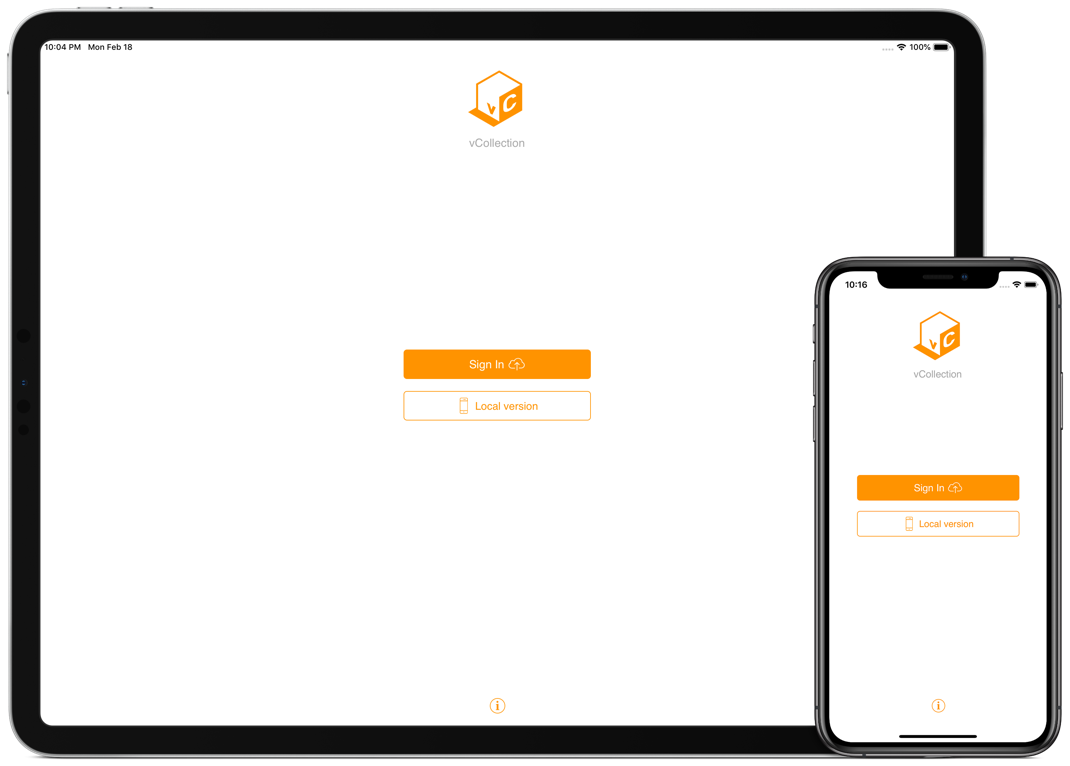
Remote Connection Mode
The Remote Connection mode allows you to connect to your cloud version of vCollection. The data is not stored on your device, which means that you need an active internet connection.
After clicking the Sign In button ont the home screen, you need to complete the My Collection field in the Connection Settings menu with the URL of your vCollection database. This URL is in the form of zoftware.xxx/vCollection_xxx. After this field is completed, enter your User Name and Password then click Connection.
The connection parameters are provided by Zoftware. A Network icon on the bottom of the screen will indicate that you are in Remote Connection mode.