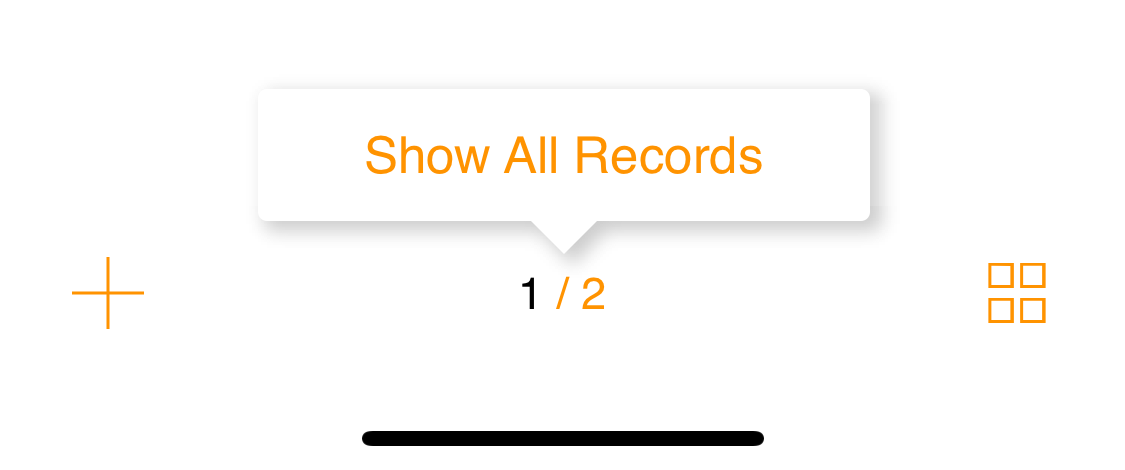vCollection Help
iOS (using on iPhone and iPad)
Mac, PC (using under macOS and Windows)
Usage Tips
Browsing
In Record mode, whether on iPhone or iPad, to switch from one record to another, swipe the screen horizontally with two fingers, to the right to activate the previous record, or to the left for the next. But if you prefer arrows navigation, you can activate them in the Settings panel by checking the option Display navigation arrows. On the iPhone, the button Settings is at the bottom left of the first window displayed after choosing Sign In or Local Version. On the iPad, it is presented as a submenu accessible by clicking the on the bottom right of the first screen.
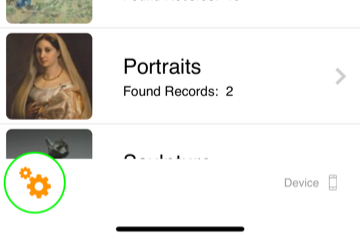
Settings button on iPhone
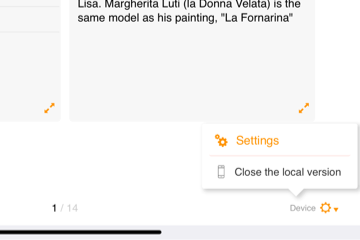
Settings button on iPad
Display images in full screen mode
On iPhone, a single click on the image displays it in full screen. A second click displays it on a black background. Exit the full screen by swiping the image with one finger down or pinching it with two fingers.
Search
‘Instantly find what you are searching for by clicking the Quick Search button at the top right of the screen. For a thorough search, on iPhone, first display a Record and then click the zoom icon; on iPad, click the + button on the bottom left corner, then choose Advanced Search.
If, after a search, the records are displayed only partially, click the Display All Records button (e.g. 1/14) on the center-bottom of the window.