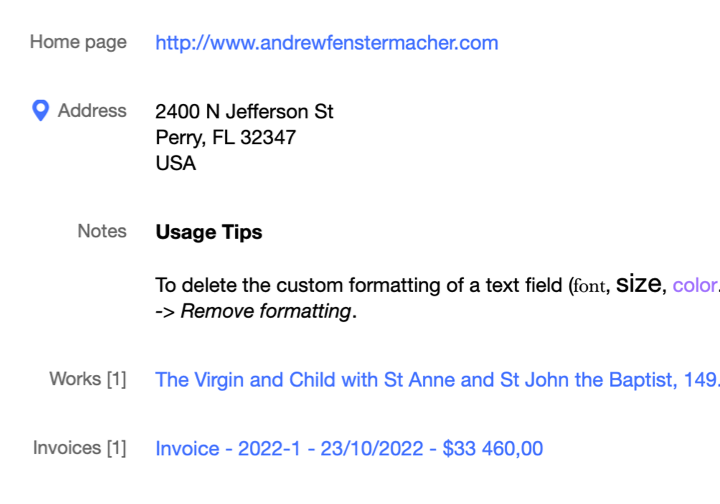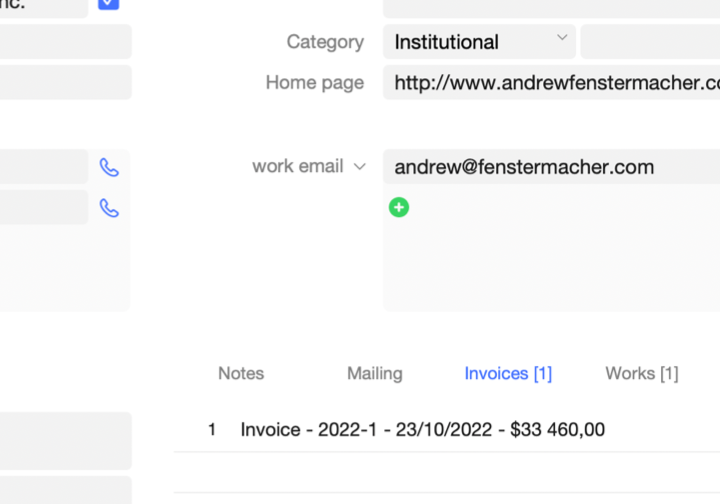vBook Help
- Introduction
- System requirements
- Installation and launch
- Purchase and activation
- Interface and navigation
- Customization
Basic features
Modules
Advanced features
www.zoftware.netAddress Book
Overview
The module of vBook is similar to a classic address book application. However, as its purpose is to communicate inside vBook, it may not can replace your usual address book, if you use one.
On the other hand, thanks to the import and export features (especially in vCard format), you can easily transfer contacts in both directions (from and into vBook). Your own experience will determine what's the best: use only the vBook Address Book to manage all your contacts, or keep in vBook only the contacts related to your professional activity.
We will resume below the main features of this module.
Main features
The main function of the is to list your contacts in order to make them available in other modules (Client in , Purchaser in , Promoter in , etc.).
The information can be entered manually or imported from files of different formats: tabulated text, csv, vCard, FileMaker, etc.
The purpose of this information is to accomplish a double task: first, to ensure that the contact information is correctly entered in other modules, second, to gather all the activity of the contact (purchase of works, issuance of invoices, mail, etc.). Therefore, the contact record, in addition to the standard information such as postal address, email or telephone, also displays in the same window, the works purchased, the invoices or the archived mail (see screenshots below).

Screen capture made under macOS

Screen capture made under Windows
The offers a Mail module. A detailed section is reserved to this module below in this page.
Contacts can be sorted and printed on labels, envelopes and list. They can also be exported in different formats.
Feature List
Mail, Email, Merge Mail and Email
In the Windows interface (also included as option with macOS), these four sections are available from the main window in the sub-menu, (a tab next to the List button). On macOS, the Mail, Mail Merge, Email, and Email Merge menus have been grouped under the menu in the menu bar.
permet de rédiger une lettre destinée à un seul contact. Pour conserver le texte rédigé, cliquez sur le bouton [Archiver] .
is similar to Mail with the difference that the written mail is addressed to all the found contacts. It would therefore be useful to make a search to select contacts, before printing. To include the first and last names of contacts in the printed text, you have to use the following tags: <<First Name>
> <<Last Name> >. The beginning of your mail could look like this: Dear <<First Name>> <<Last Name>> etc… These tags will be replaced with actual first and last names while printing. , like Mail, allows you to send email to a single recipient. Depending on the choice made in User Settings > Address Book > Send Email Via: 1 - Email Client or 2 - SMTP Server, the email is sent via your default email client (option 1) or via vBook (option 2). To send email via vBook, you need to set up your SMTP server settings.
This information is usually provided by your web hosting or internet service provider. All fields are required, otherwise you will receive an error message.
allows you to send an email to a list of contacts.
After having create a new list using the popup menu, then , you can add recipients to this list by selecting a contact, then clicking [Add]. Then, click the button at the right bottom of the window to compose your message and, optionally, add attachments.
Emails sent via vBook are not formatted. If you suscribed to vBook cloud option (hosted on our servers), you will be able to send formatted or HTML emails.
vCard
If you work on Mac and use Apple Contacts, you can export the records simply by dragging and dropping them to a choosen directory or the Desktop. This operation can be done one by one or by selecting several contacts at the same time. To then import these contacts into vBook, you just have to go to File > Import vCard or click the popup menu, then choose .
To export a contact in vCard, click the button Export at the right bottom of the main window if you are on macOS, or on the right of the contact preview field if you are on Windows, then choose .
To export all found contacts at the same time, go to File > Export found contacts in vCard.
Swap primary and secondary addresses
To swap contacts' addresses, choose Records > Swap primary and secondary addresses from the menu bar.
Address format
This action formats primary mailing addresses according to country (such as US, UK, etc.). To do this, go to Records > Address Format in the menu bar.
Replace...
You can replace the text of certain fields (Categories, Title and Country) in a set of records in a single operation. This is useful when you want, for example, to add a category to a group of contacts, or after an import.
Click a choosen field (in macOS you need to switch in Edit mode), then go to Records > Replace Field Contents… in the menu bar, then select a field and enter the text you want to have in all records. This action is irreversible.
Sort contacts
Sorting is available from the menu Records > Sort records, or using the keyboard shortcut cmd+S (macOS) or ctrl+S (Windows).
Related contacts
If two or more contacts have the same postal address, it is possible to link them, for the case if, for example, you wish to send them one mail instead of several individual mails.
Options
Contacts can be presented by first and last name or by last and first name depending on your working habits. To do this:
Go to the settings panel by clicking the button Settings in the main window or by going to vBook v5 > Settings (macOS) or Edition > Settings (Windows) in the menu bar.
Go to the tab on the top of the Settings window.
Select Arrange Contacts by First Name > Last Name or Arrange Contacts by Last Name > First Name.