vBook Help
- Introduction
- System requirements
- Installation and launch
- Purchase and activation
- Interface and navigation
- Customization
Basic features
Modules
Advanced features
www.zoftware.netInterface and navigation
The main features are accessible from the buttons in the main window and from the menu bar. On macOS, the menu bar is anchored to the top of the screen, on Windows, to the top of the main window. Additiona features, of less common use, are available exclusively from the menu bar.
macOS and iPad
New interface
vBook v5 benefits from a new interface under macOS. This interface is shared by the iPad version with few differences due to the iOS nature.
The display of records by Record and List modes has been replaced by a "split" display that combines those two presentations. However, if you prefer to use the previous, Book 4 interface under macOS, you can enable the option Use vBook v4 interface in Settings > General.
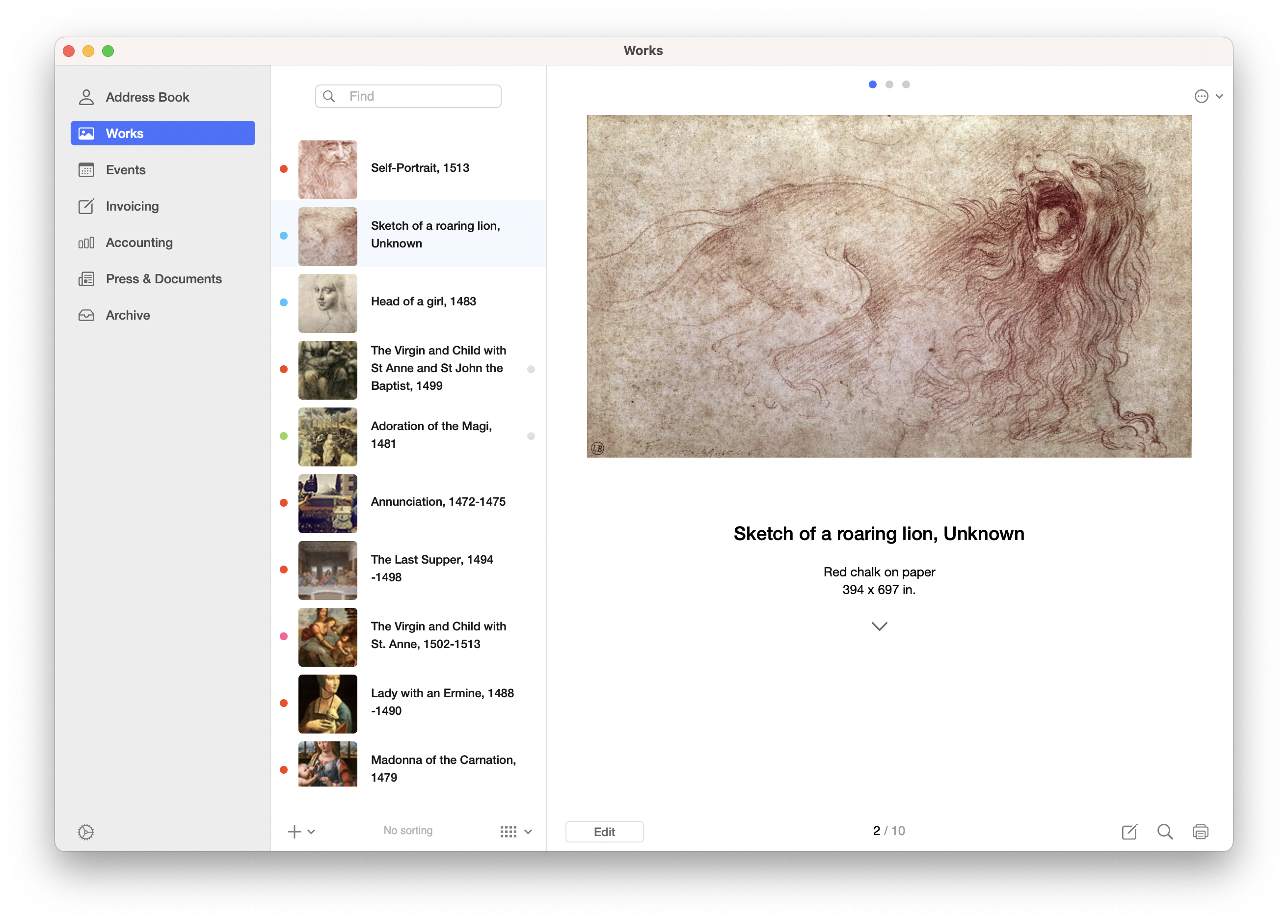
Note: The settings panel is accessible through the button Settings at the bottom left of the main window (see screenshot above).
Navigation between modules is principally available through a fixed menu placed on the left of the main window (see the capture above). Blue-highlighted internal links are sometimes available, depending on the contextual relationship.
If you reduce the main window making it vertical, or if on iPad, you turn the device vertically, the fixed menu is replaced by a drop-down hamburger menu. (show the screenshot).
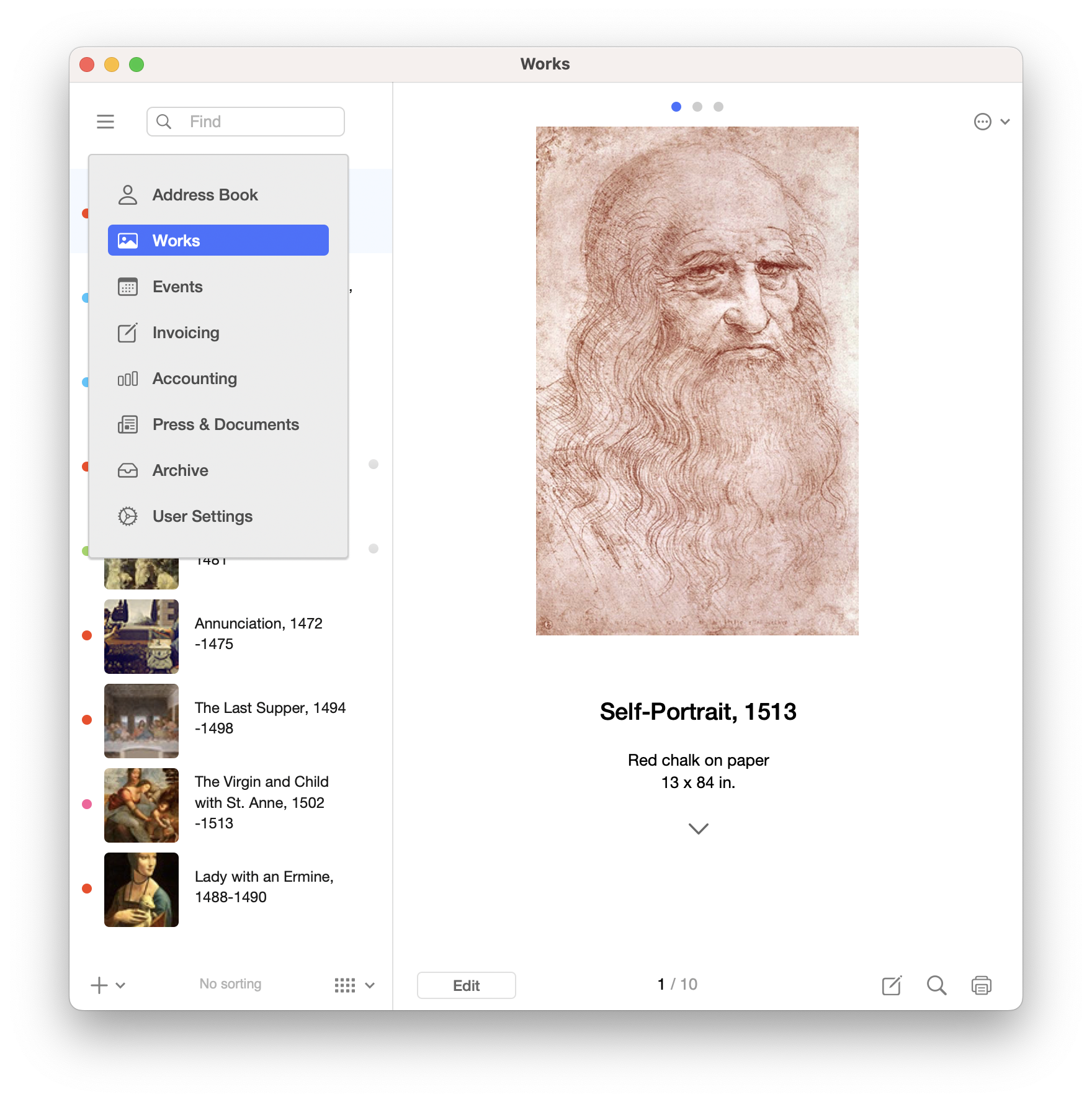
Tip for using: If you want to display another module in a new window, press the Option (alt) key on the keyboard while clicking the module name.
WINDOWS
The vBook interface under Windows is inherited from version 4 and has undergone few changes. The main menu window removed, the only way to navigate between modules (, , etc.) is to use the menu on the left of the main window (see the screenshot below).
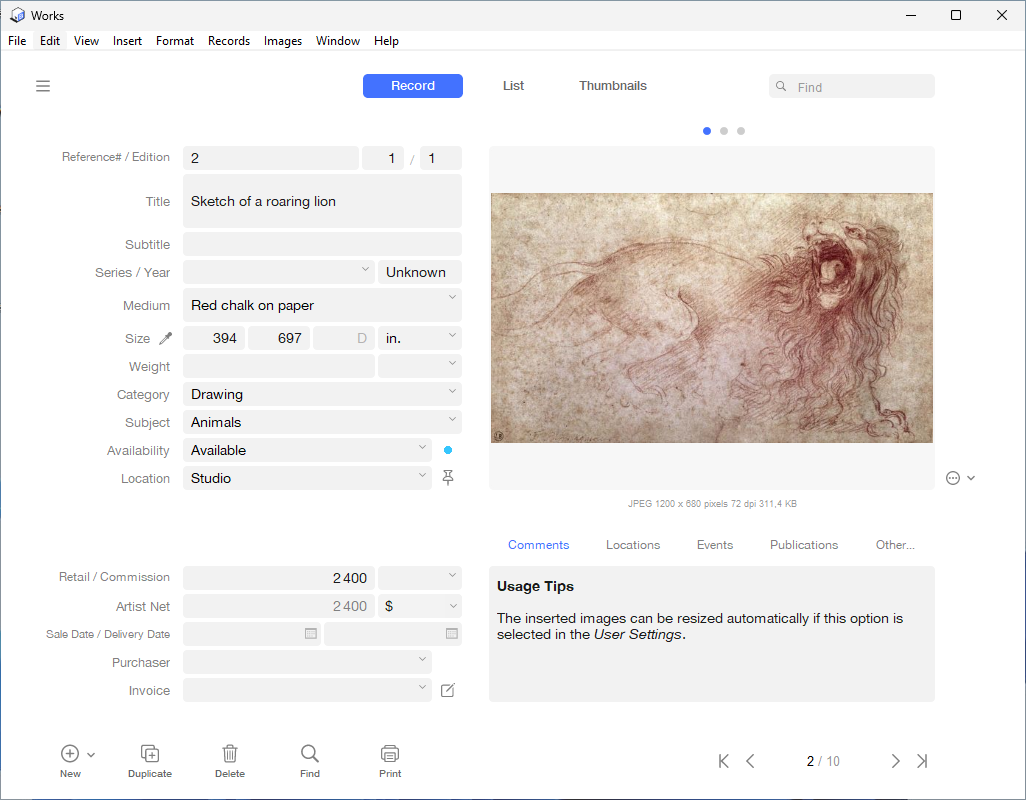
Tip for use: If you want to display another module in a new window, press the ALT key on the keyboard while clicking the module name.