vBook Help
- Introduction
- System requirements
- Installation and launch
- Purchase and activation
- Interface and navigation
- Customization
Basic features
Modules
Advanced features
www.zoftware.netCreate, mark and delete records
Create a new record
To create a new record, on macOS and iPad, expand menu at the bottom of the window, then click (screen capture on the left). On Windows, click the button . A record can also be created using keyboard shortcuts cmd+N on macOS, or ctrl+N on Windows or via the menu Records > New Record in the menu bar.
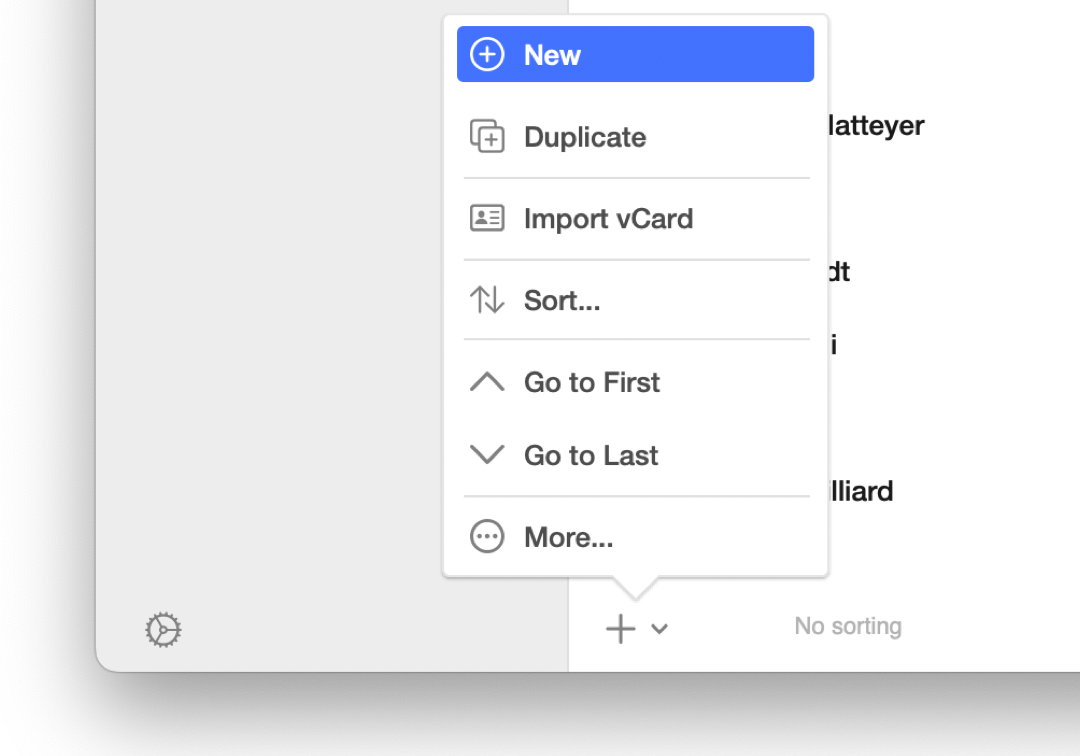
macOS, iPad - create a record
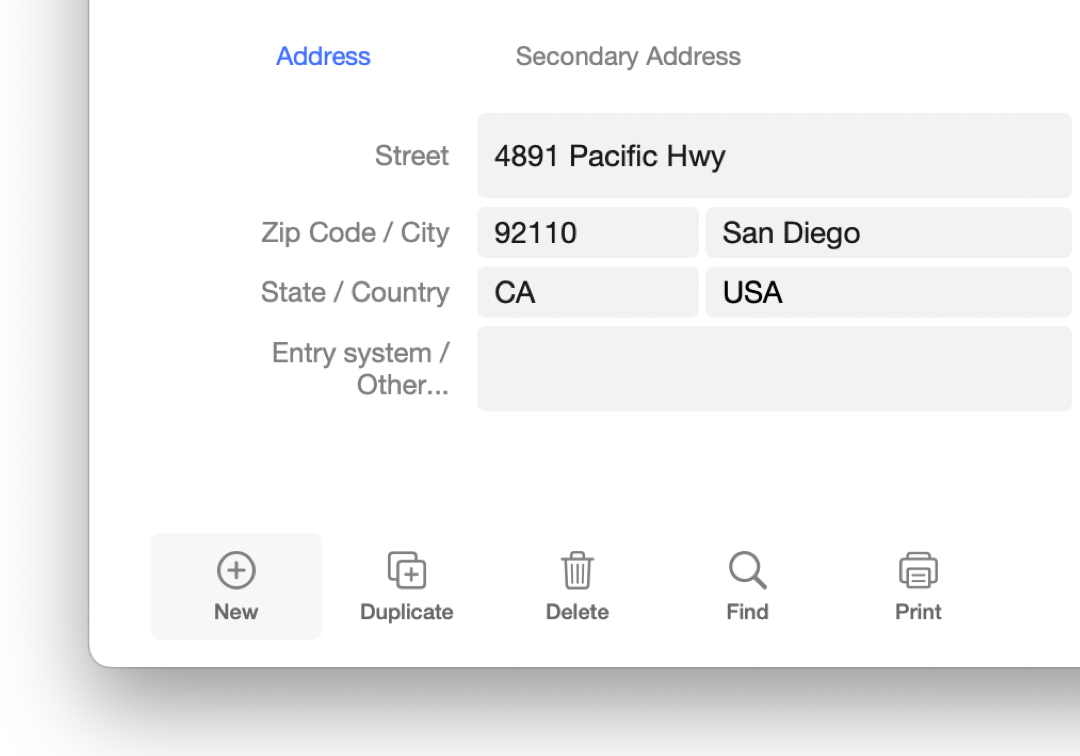
Windows, vBook v4 interface - create a record
Create a related record
Some modules like or allow you to create related records. In other words, records within records. This is the case, for example, of phone numbers or emails in Address Book. The presence of the button [Add] indicate this possibility. Related records are not systematically copied when you duplicate the main record.
Create records by import
Another way to create records is to import them from a text, vCard, FileMaker or image file. You can find details about this in the chapters dedicated to import and to related modules.
Mark records
To mark (or select) records on macOS (screen capture on the left), hold key while selecting a record from the list. Marked records will be highlighted with a gray point. In Windows (screen capture on the right), switch to the List view and thick the checkboxes on the right.
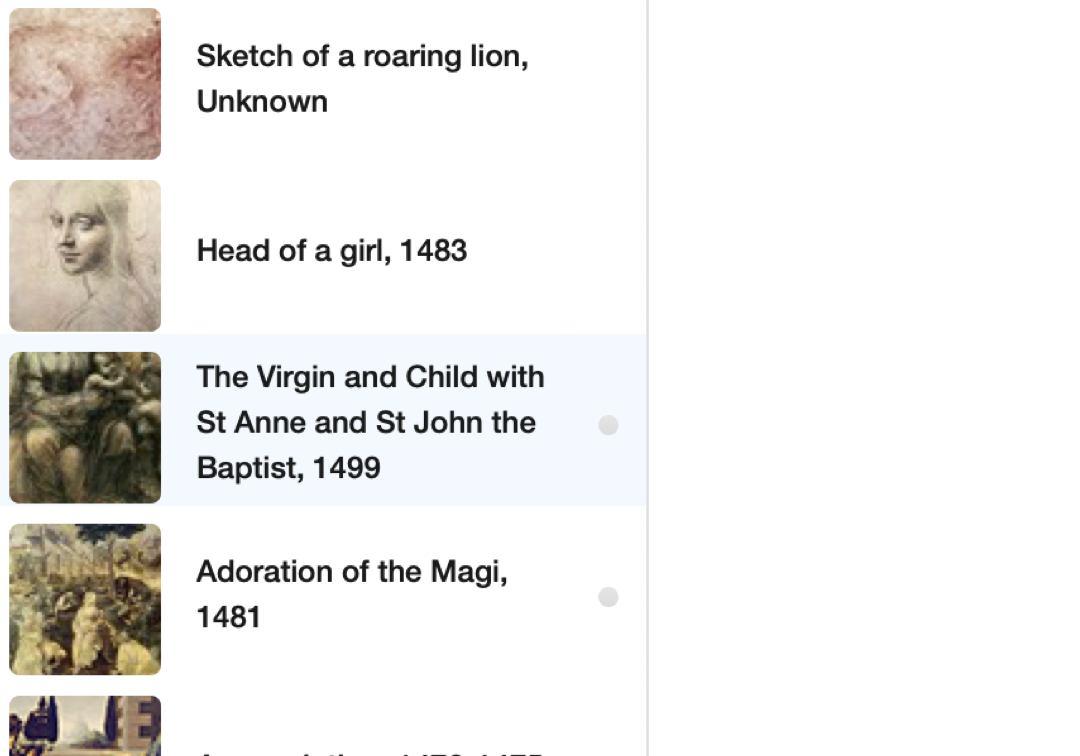
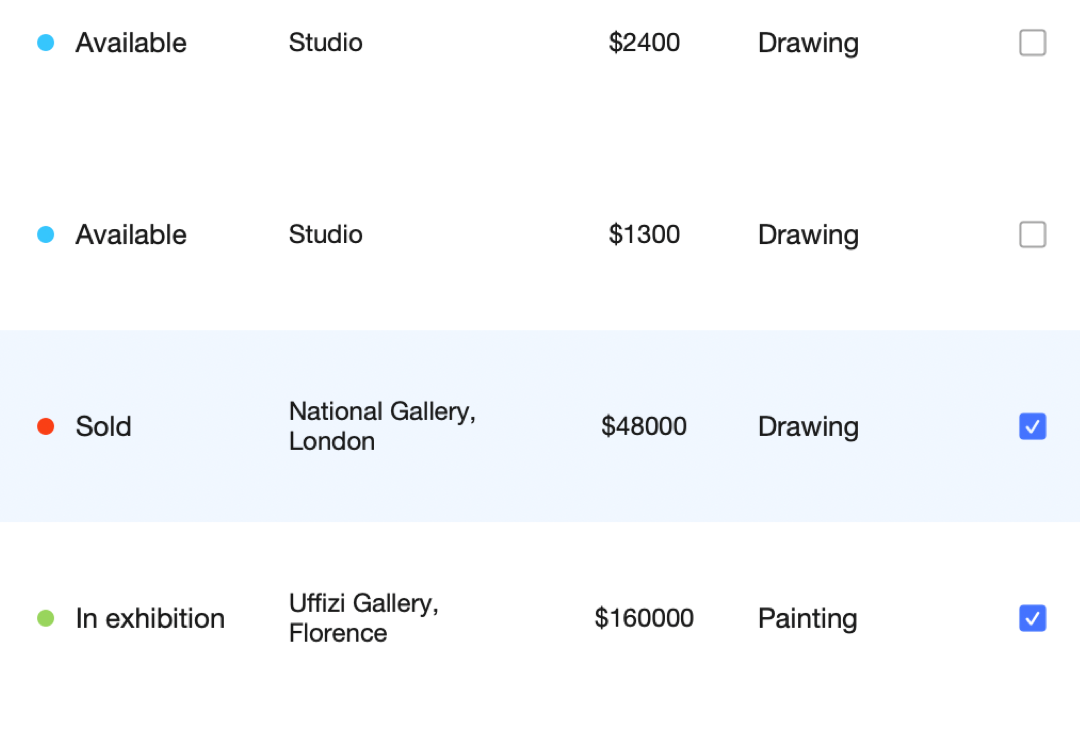
To display only marked records, go to Records > Display only marked records (at the end of the submenu list). To unmark all, go to Records > Unmark All Records. These commands are also available under the drop-down menu [More...].
Delete a record
To delete a record on macOS and iPad, first you have to click the menu at the bottom of the window, then go to the submenu [More…] and click or use the keyboard shortcut cmd+E.
To delete a record on Windows, you need to click button or use the keyboard shortcut ctrl+E.
To delete a related record, select it that the button [Delete] appears then click the icon.
Delete found records
If you want to delete a selected set or all records from a module, do the following:
Display the chosen module, for example .
Search for records to delete or display all records if you want to delete all of them.
Go to Records > Delete Found Records...
Important: Deleting records is irreversible. Use it with care.