vBook Help
- Introduction
- System requirements
- Installation and launch
- Purchase and activation
- Interface and navigation
- Customization
Basic features
Modules
Advanced features
www.zoftware.netWorks module
Unique works and multiple editions
The Works module is designed to contain information on unique works such as paintings, or published in multiple copies such as photographs, engravings or sculptures. When you create a new record, it is defined by default as a 1st copy. If your work has several copies, unroll the menu, then click . If you are working on Windows, first click the button Duplicate, then New in the next dialog window.
In the following dialog Create copies, set the copy number and the total number of all editions of the artwork. These information can be adjusted later in the Edit mode (macOS) or in the main window (Windows).
Hide editions (macOS)
To hide copies (or editions) of multiple works except the first, go to Records > Hide editions menu in the menu bar.
Viewing copies in the List mode (Windows)
Under Windows (but also under macOS if you have activated the vBook v4 interface), in List mode, you have the possibility of displaying the works in standard mode, which is the most suitable for unique works such as paintings, or in Editions mode, which is more suitable for photographs, engravings or sculptures. To switch from one display mode to another, hold down the Option or Alt key on the keyboard when you click the button List. If you want to set Editions view as the default mode, go to User Settings, then to the tab and check the option Group by editions (suitable for photographs).
Important! Copies (editions) must imperatively include the same title and the same reference as the main artwork.
Inserting images or other media files
Each work can be represented by a maximum of three images. Fields that receive images can accept other types of multimedia files such as videos. As a general rule, you should avoid inserting large files, and prefer to keep only a reference to these files if their weight is too large. See the chapters Entering data and Preparing images for more details on the insertion of multimedia files.
To insert an image, double-click on the image field or drag and drop an image from your desktop. If an image already exists, insertion by double-click does not work.
To insert files other than images, drag and drop the file onto the image field. In this case, the file will be fully inserted into vBook. If you choose to insert a file by double-click, then you choose Insert image as link (path), in the following window set in the option Show:
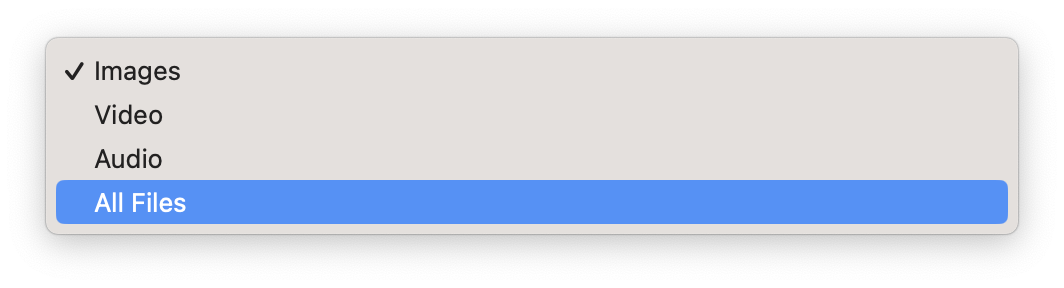
Import images by batch
To import a folder of images, go to File > Import Records… in the menu bar, then select Works as module name in the dialog window, then Folder as source. In the next dialog window, you will have the choice to integrate the images or to import only a reference (path) to the file.
Image size and resolution
If you want vBook to resize automatically inserted images, go to User Settings, then the tab , then check the option Automatically resize inserted images (). Set the maximum height and width of the images clicking on the option phrase (link in blue). Images with dimensions smaller than the specified parameters will not be modified. If the option Store pictures by link (path) only is enabled, the resizing option is disabled, as this operation cannot be applied to the external images.
Inserted images can be resized later going to Images > Reduce Image Size or Images > Reduce The Size of All Images in the menu bar. You also have the choice of converting images to jpeg, which reduces their weight.
For a proper display in vBook, images should have "screen" resolution (72 dpi). High resolution images may appear smaller than they appear in other image processing applications, but this not affect their printing in vBook. As you probably know, generally, images are processed and compressed in a different ways depending on the used software. To avoid display issues, the best is to do some tests.
Find images by size
To optimize vBook fluidity if you observe some slowness, you can search only images whose weight in exceeds a certain size, in order to reduce them. To do this, go to Works module then to Images > Find Images by Size in the menu bar, and specify a size in bytes. vBook will find images larger than this.
Convert images to JPEG (macOS only)
To convert an image to JPEG, choose Images > Convert to JPEG from the menu bar. To rotate an image, choose Images > Rotate Image 90°. The rotation will be clockwise in 90° increments.
View image in Full Size
Click the button [More…] on the right of the image, then choose . On macOs, you can also double-click a thumbnail in the list column. Close the full size image simply by clicking on it.
Export images
To export the current image, expand the drop-down menu [More…] on its right, then click Export. To export all found images, for example after a search or selection, go to Images > Export All Images.
Send an artwork by email
Expand the drop-down menu [More], then click . This action requires an email client software to be installed and configured on your computer. It does not work with online email platforms that you access through a web browser (like Gmail, Yahoo Mail, GMX, etc.).
Viewing modes
In addition to the standard display modes, common to all modules, works can be displayed by thumbnails or by slideshow by activating View > Thumbnails or View > Slideshow menus from the menu bar.
Miscellaneous features
To sell an artwork - We advise to create the invoices and add the works to sale in the module Invoicing. However, it is possible to create an invoice, or to add a work to an invoice from the Works module, by clicking on the button Create Invoice. On macOS, you can find this button on the bottom right of the main window, on Windows, next to the Invoice field.
Swap title and subtitle - Go to Records > Swap title and subtitle in the menu bar.
Convert measurement units in cm or inches - Go to Records > Convert Measurement Units (cm) or Records > Convert Measurement Units (inches) in the menu bar.
Sort records - Press cmd+S (macOS) or ctrl+S (Windows) to display sorting parameters or activate the drop-down menu, then click … On Windows, or if you have activated the vBook v4 interface on macOS, to sort records when you are in the List mode, click the columns headings.
Options
To see all the available options, go to User Settings, then the tab . We will explain here only few options, that has not been treated above in this chapter.
Activate Reference Automatic Calculations (No.) - If this option is enabled, the references will be composed when creating a new record, according to an incremental numbering with a text prefix, e.g. "Ref-".
Deploy all information from the record - Under macOS only, information relating to the artwork is partially hidden by default, requiring the use of the small arrow to display it in full. This option displays all information by default.
Show image descriptions - Shows the descriptions relating to the 3 images (format, resolution, weight) just below them. This information is usually available in tooltips, when you place the cursor over the images.
- The field Availability is accompanied by a colored label. Each color corresponds to a status: blue for available, red for sold, etc. Those colors are predefined in the settings panel. To modify them, go to User Settings, the tab , then click .