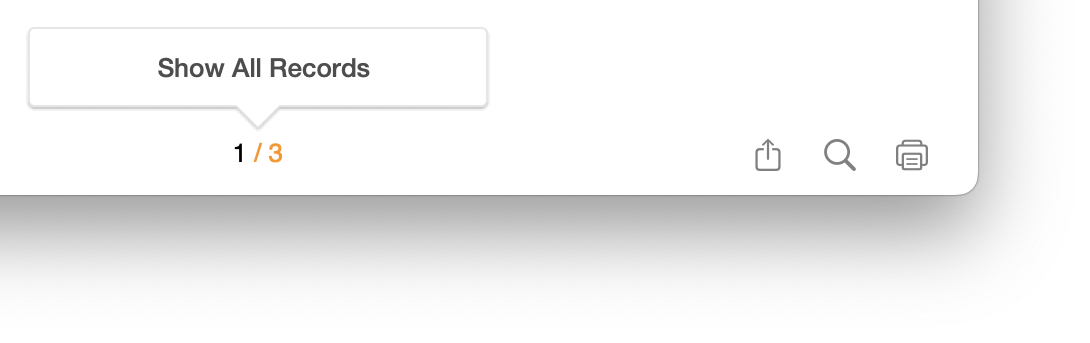vBook Help
- Introduction
- System requirements
- Installation and launch
- Purchase and activation
- Interface and navigation
- Customization
Basic features
Modules
Advanced features
www.zoftware.netFinding records
Quick find
Each module have its quick search field (see the screen capture on the left). By default, quick search results are displayed instantly. However, if you notice some slowness when typing the text you are looking for, disable the option Find As You Type in the User Settings panel, in tab (see the screen capture on the right). If this option is disabled, the researched text needs to be validated by the Return key.

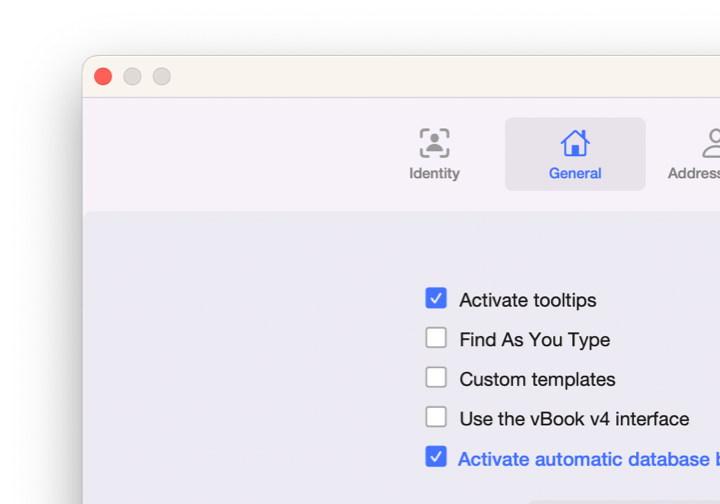
Advanced search
If you need to perform a multi-criteria search, use the button at the bottom of the main window or the keyboard shortcut ctrl+F (Windows) or cmd+F (macOs). Depending on your system, either the main window or the edit window will switch to mode. All fields, which in record or edit mode are used to read or enter information, will be transformed into search fields.
Examples of advanced multi-criteria research
Imagine that you have to print all your artworks created in 2022 whose subject is still life. To carry out this search based on these two criteria, you need to proceed as follows:
Go to the module.
Click the button.
Enter 2022 in the field Year, and Still life in the Subject field.
Validate the search with the key Enter (Windows) or Return (macOs), or click again the button . vBook will display all records corresponding to these two criteria.
To exclude one or more artworks from the result, select one and activate the menu Records > Omit Record in the menu bar, or press the cmd+T (macOS, or ctrl+T (Windows) keys on the keyboard. Repeat this for each record you want to omit.
To show all records again, click on the record number at the bottom of the main window, or go to Records > Show All Records (see the related section at the bottom of this page).
Examples of advanced multi-criteria research (using operators)
Let's imagine, taking the previous example, that instead of the works create only in 2022, you need also print those produced before this year.
Repeat steps 1 and 2 from the previous example.
In the fieldYear, enter ≤2022 (which means less than or equal to 2022*), and in the field Subject, enter Still life.
Confirm the search. Artworks created before and in 2022, and having Still life as subject, should appear.
* Table of operators
< less than
≤ less than or equal
> greater than
≥greater than or equal
= exact match (used alone in multiple fields, can find empty records)
... range (to use for example between two dates; 2001 ... 2009)
! duplicates
// today's date
? invalid date or time
@ one character (can be used in case of doubt about word spelling)
# one digit
* zero or more characters (may be used alone to find records which selected field contains information)
"" literal text
~ relaxed search
== field content match
Extend or constrain a search result
If you need to extend a search result, perform a new search with the new criteria, and hold the option key (macOS) or alt (Windows) while validate of the research. In the Find dialog window, choose to add the results of the two searches. If you choose Constrain Found Set, you will subtract the current result from the records already found.
Combine Multiple Requests
You can overlay multiple requests doing as follow:
Click the button bouton .
Enter a search criteria, for example 2022 in the field Year.
Without going out of the mode, click the button .
Enter another search criteria, for example 2019 in the field Year.
Confirm the search with the Enter key (Windows) or Retun (macOs), or click the button again. All works created in 2019 and 2022 should be displayed.
Show marked records
Marked records are considered and treated like any other search result. To learn more about this feature, see the chapter Create and delete records.
Show all records
To display all the records after a search, click on the record number (which is highlighted in orange) at the bottom of the window, or go to Records > Show All Records in the menu bar, or use the keyboard shortcut ctrl+J (Windows) or cmd+J (macOs).