vBook Help
- Introduction
- System requirements
- Installation and launch
- Purchase and activation
- Interface and navigation
- Customization
Basic features
Modules
Advanced features
www.zoftware.netEntering data
On macOS and iOS (iPad and iPhone), records are not editable in the main window. You can acces the edit mode by clicking the Edit button on the left bottom of the main window.
Important: You can undo an entry (with cmd+Z or ctrl+Z), until you click outside of the active field. When you do this, you validate the content.
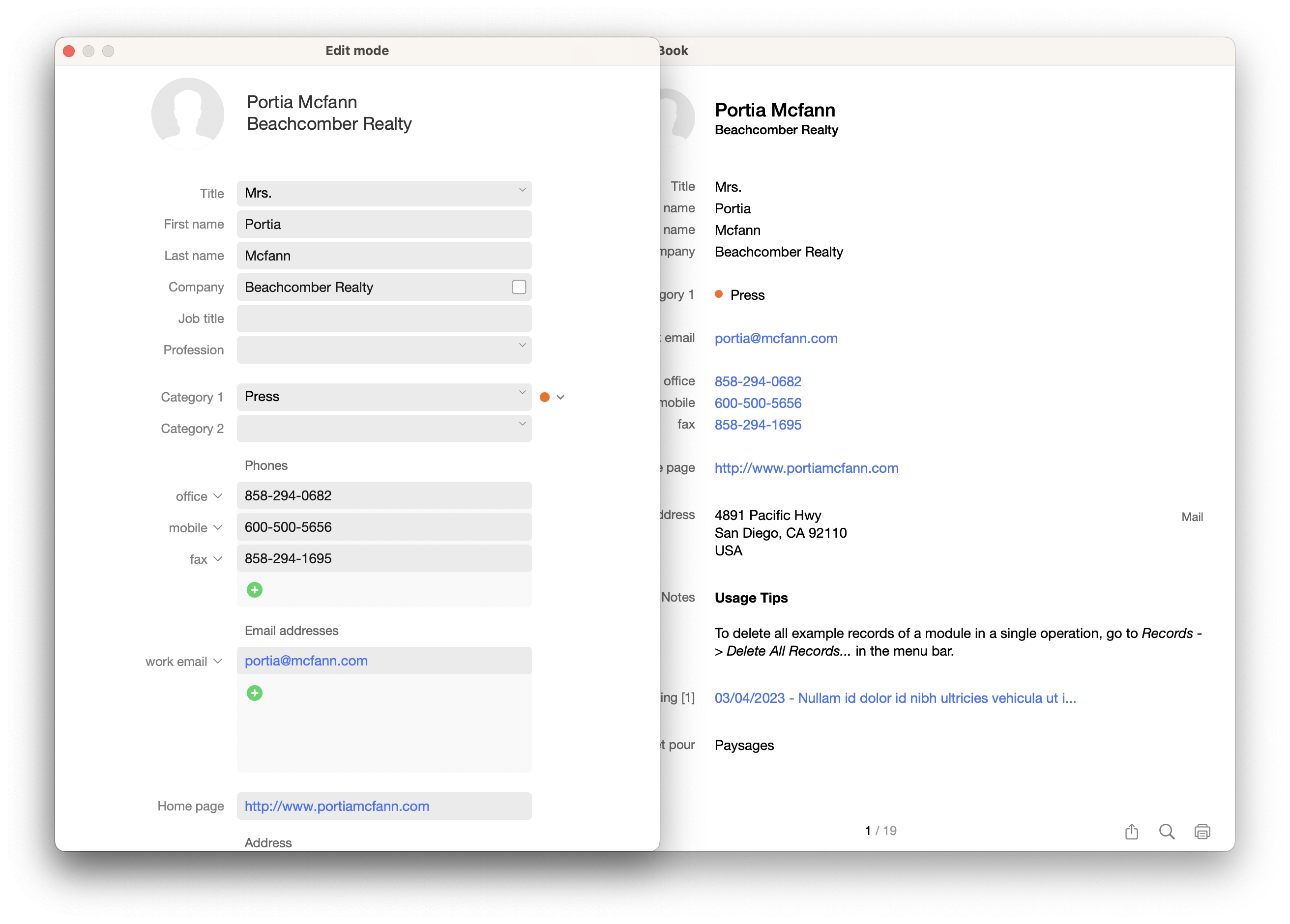
Entering text data
There are several types of fields: text, number, date, container or calculation. Calculation fields (such as Total due in an invoice) are not editable; their content depends on values in other fields. Entering data in some fields is essential for the vBook proper running, for example Edition and Reference fields in . If you leave these fields empty, they are indicated by the red Required label.
Generally, data is entered directly into fields. It can also be imported from external applications or files (see the Importing chapter for more information). Some fields display, every time you click inside, a list of values. These lists of values automatically include terms already entered in other records (see image below).
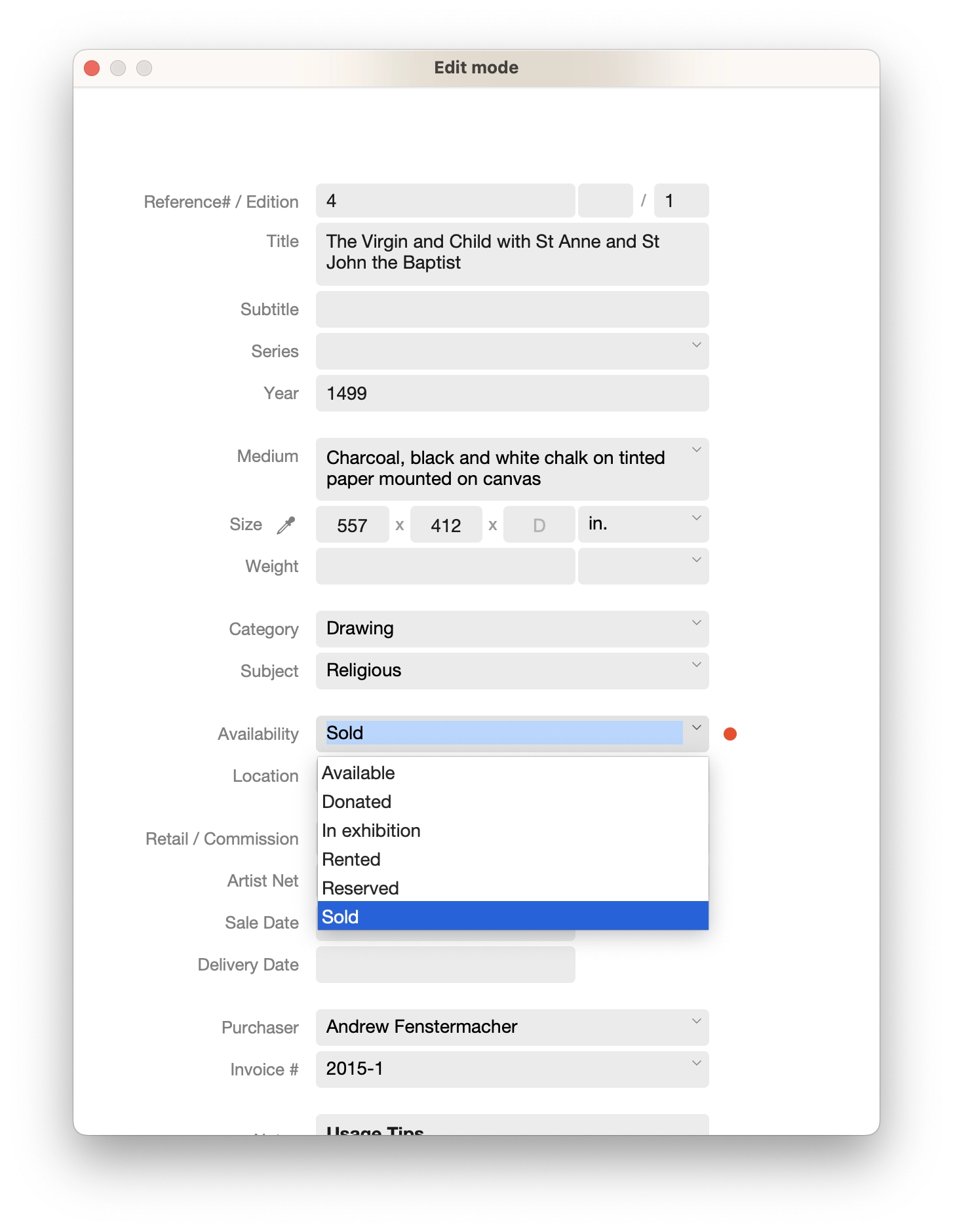
Inserting media files
A multimedia file can be inserted in two ways: to be embedded or to be inserted as a link. In the first case, the file is integrated into the database, so the original can be deleted from the hard disk without affecting the file inserted into vBook. In the second case, vBook keeps only a link to the original file. If the original is deleted or renamed, vBook will not be able to display or find it.
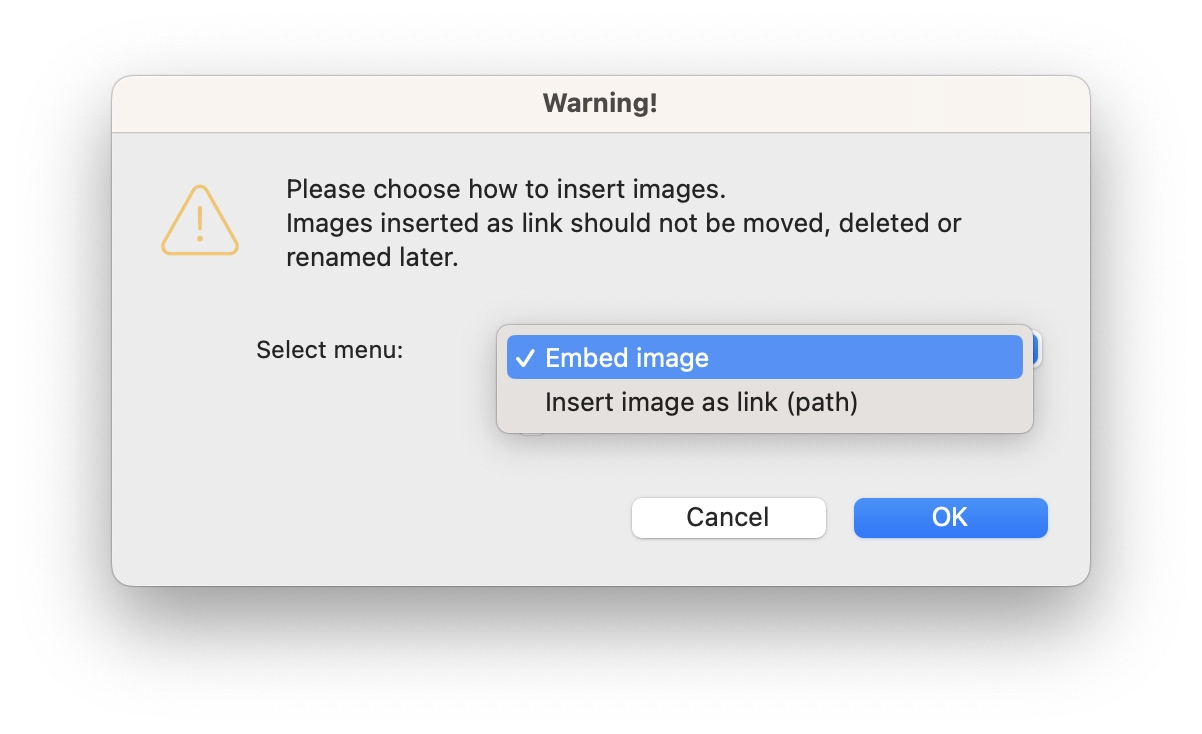
We advise you to choose the first option, i.e. to embed the images, which will facilitate backups and transfers, because all your data will be « encapsulated » in the vBook database.
If you choose the second solution, which has the advantage of not excessively increasing the weight of the database, be careful not to move the multimedia files after you insert them into vBook.
If you thick the checkbox Do not display anymore in the insertion dialog box, the last choice will be memorized and the dialog will be no longer displayed. To display the dialog window again, hold down the key Option when you double-click the Image field, or click the button Insert Document.
Insert multimedia files
The dialog that allows you to localize files to insert, by default recognizes only image or PDF as valid files (other file types appear as not available). If you want to insert .zip, Word or other files, you can choose the option All files at the bottom of the selection window:
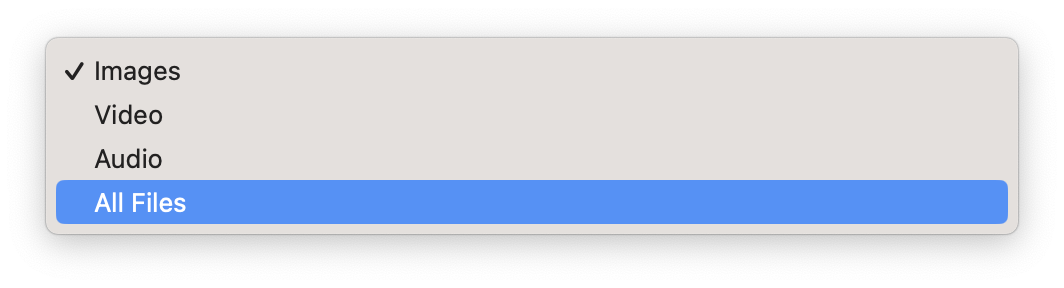
Note: Files inserted by drag and drop are embedded into vBook.