vBook Help
- Introduction
- System requirements
- Installation and launch
- Purchase and activation
- Interface and navigation
- Customization
Basic features
Modules
Advanced features
www.zoftware.netInstallation and launch
The standard version of vBook is physically installed on your computer. All the data you enter there is stored on your hard drive, in the same folder (vBook v5) as the vBook application.
MACOS
Installation and launch on macOS
Double-click vBook-v5.dmg.
Double-click vBook Installer.pkg and follow the on-screen instructions.
vBook will be installed in Applications/vBook v5 (see screenshot below). It will be launched automatically at the end of the installation.
To launch vBook later, double-click the vBook v5 icon from the vBook v5 folder (see image below). We also recommend placing the vBook v5 icon in the Dock if you use it regularly.
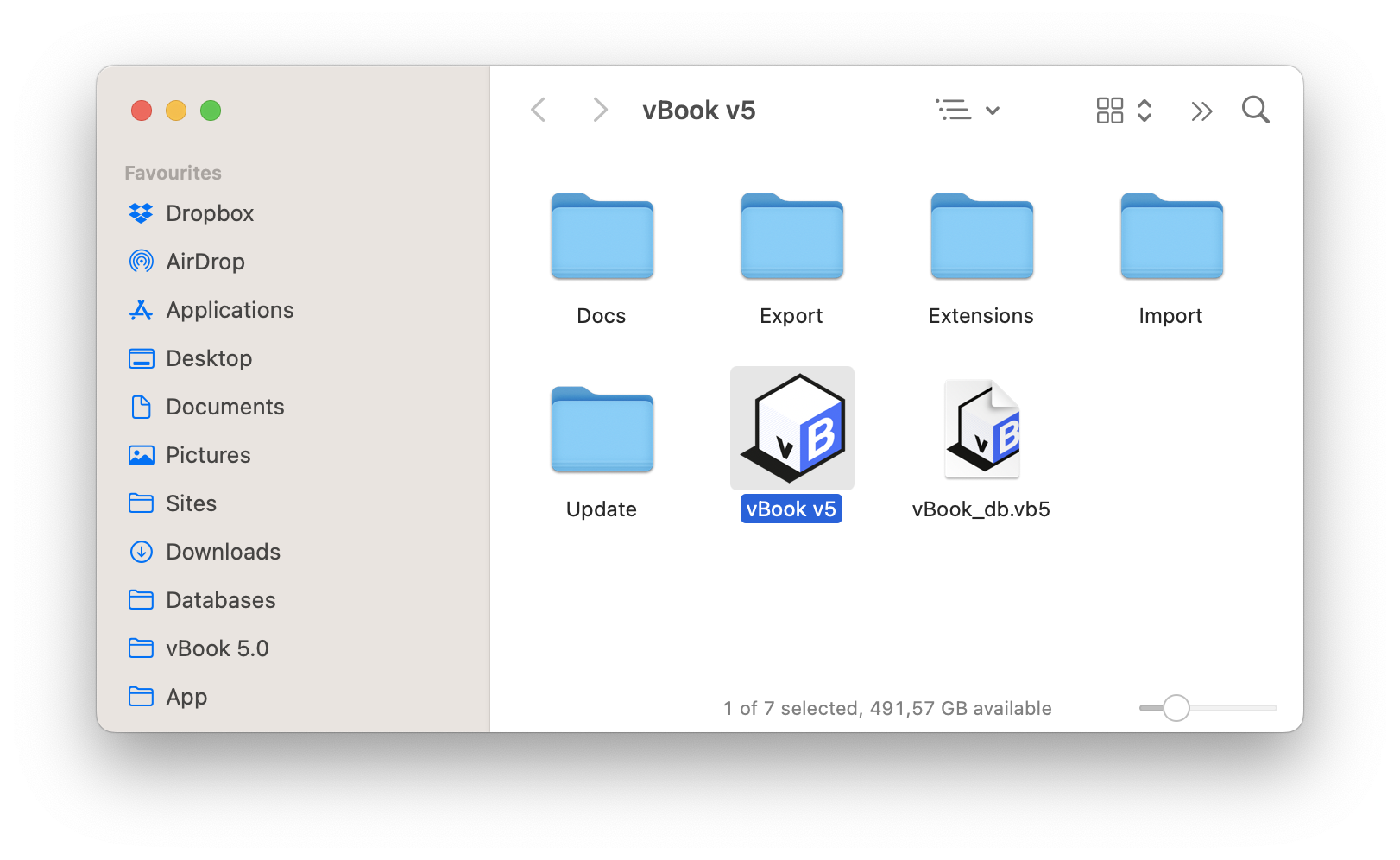
Uninstall on macOS
To uninstall vBook on macOS, locate the folder. It should be placed in Send the whole folder to the then empty it.
WINDOWS
Installation and launch on Windows
To install vBook on Windows, double-click vBook-v5.exe and let the installation wizard guide you. The default installation location is the folder. The full path to this directory looks like this:
C:\Users\Your account name\Documents*
* On Windows, vBook is instaled by default in Documents, due to a voluntary Windows limitation (UAC) that does not allow writing in Programs directory. This results in the inability to modify the vBook database. If you have disabled UAC limitation, you can install vBook in Programs (x86).
The vBook installation wizard allows you to choose as destination another location then Documents. Preferably, opt for a disk with a good storage capacity. If the UAC protection system is enabled on your computer (see the chapter Troubleshooting), set another directory than Programs.
To launch vBook, double-click its icon installed on your desktop.
Uninstall on Windows
Uninstall vBook using Control Panel . In some cases, uninstallation may not be complete, especially if other items have been added to the folder that contains the application. If it occurs, you need manually delete the vBook v5 folder by putting it to the bin.
Tip for using: To find the location of the vBook v5 folder, launch vBook and go to the File > Show vBook Folder menu in the menu bar. On macOS the menu bar is anchored to the top of the screen, on Windows to the main vBook window.