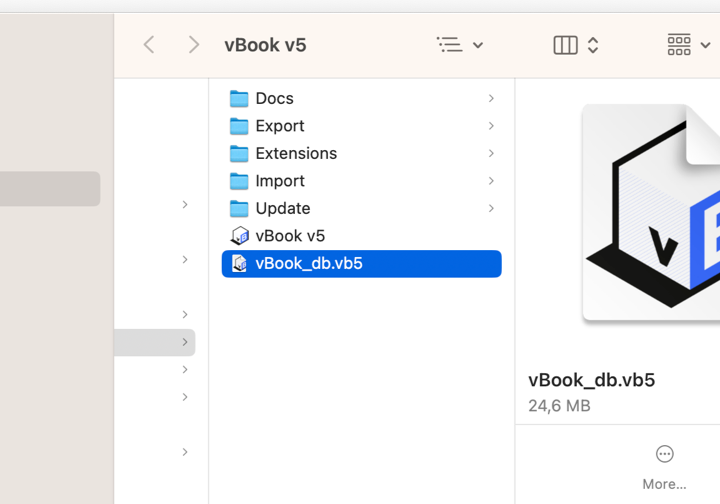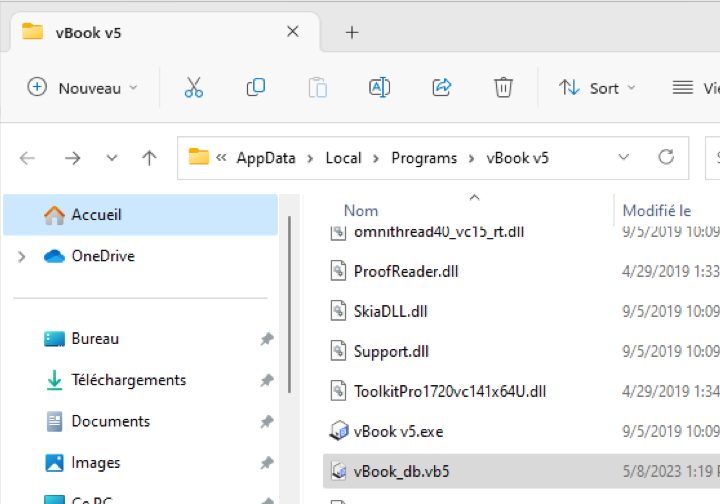vBook Help
- Introduction
- System requirements
- Installation and launch
- Purchase and activation
- Interface and navigation
- Customization
Basic features
Modules
Advanced features
www.zoftware.netBackup and restore
Automatic backup
Automatic backup in vBook is enabled by default. The Documents folder defined for backups and their number is set at 5. Most of the data that vBook contains is stored in the file vBook_db_vb5. It is this file which is copied to Documents every time you close vBook. The numbers going from 1 to 5 are added to the file name which should look like: vBook_db_1.vb5, vBook_db_2.vb5, etc.
Modify the automatic backup settings
To access the automatic backup settings:
Display User Settings then click the tab General.
Click the option Activate automatic database backup to modify the number of saved backups.
Click the button to choose a location other than the folder that has been designated by default. You can choose an external or network volume.
We recommend that you do not disable automatic backup, even if your database is getting weight and slowing down vBook closing.
Manual backup
Manual backup consists in saving a copy of the vBook database. To do this, go to File > Save a Copy As… then, in the dialog window, choose a location and a name for the saved file. In the popup submenuType (at the bottom of the window) choose the option , then click .
Tip for using: Saving a compacted copy reduce significantly the database size. It can, for the purpose of optimization, replace the working file vBook_db.vb5. You must imperatively quit vBook before considering this operation.
Restoring database
Restoring database replaces current data with those from the backup. It can be done in two ways:
By importing data - this operation is detailed in the next chapter, Importing data, in the section . It is suitable for most situations; inadvertent suppression of information or records, reinstallation of the computer operating system, computer replacement, etc. But if ever (in very rare cases) vBook tells you that the database is corrupted and cannot be opened, you should replace it with a previously saved copy as explained in the next paragraph.
By replacing physically the database file.
Replacing a damaged database
Find the vBook v5 folder on your computer. vBook is installed by default in Macintosh HD/Applications/ (macOs) or C:\Users\YourName\AppData\Local\Programs\vBook v5\ (Windows). If you can't find it in these directories, you may have moved or installed it somewhere else.
Open the folder.

Screen capture made under macOS

Screen capture made under Windows
Now find the saved copy which should be named vBook_db Copy.vb5 or the name you gave it when saving (see the section Manual backup above).
Rename the saved file (vBook_db Copie.vb5) as: vBook_db.vb5. Do not omit the .vb5 extension if your computer is configured to display file extensions.
Drag and drop the saved file into the folder vBook v5. The system will warn you that a file with the same name already exists and ask if you want to overwrite it. You can also copy and paste.
Confirm the operation and launch vBook.