vBook Help
- Introduction
- System requirements
- Installation and launch
- Purchase and activation
- Interface and navigation
- Customization
Basic features
Modules
Advanced features
www.zoftware.netCustomize vBook
Options that allow you to customize your copy of vBook are gathered in the Settingss panel.
Accede the settings
macOS
Go to vBook v5 > Settings in the menu bar (left screenshoot), or click the button [Settings] on the left bottom of the main window (right screenshoot).
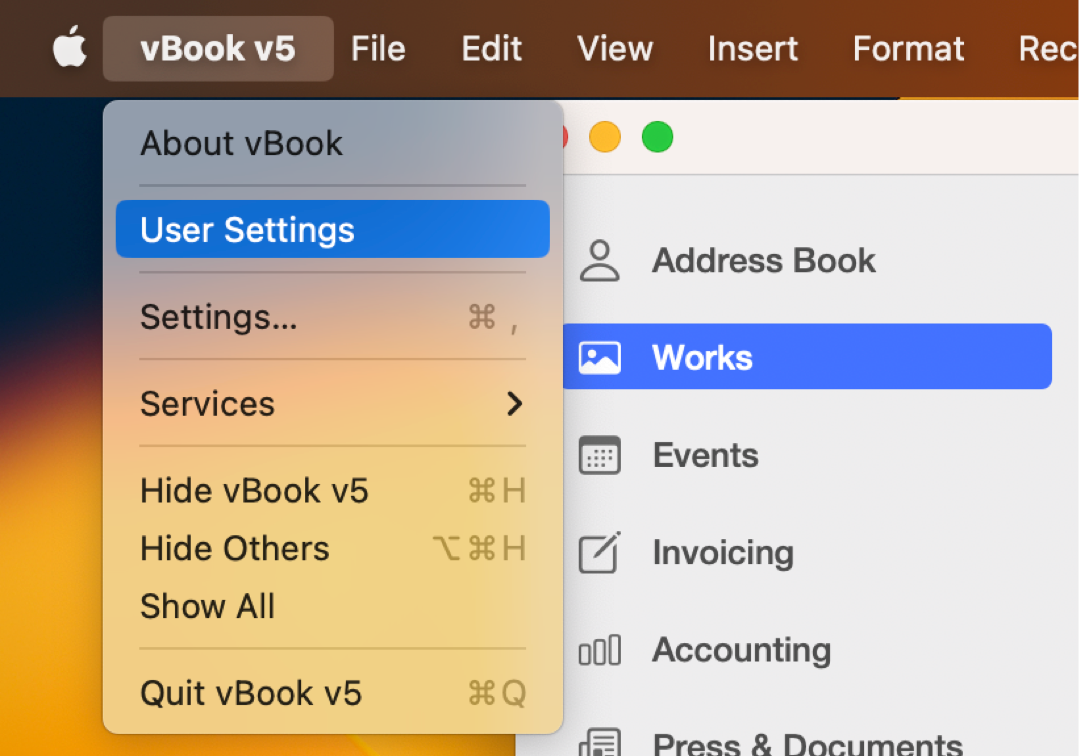
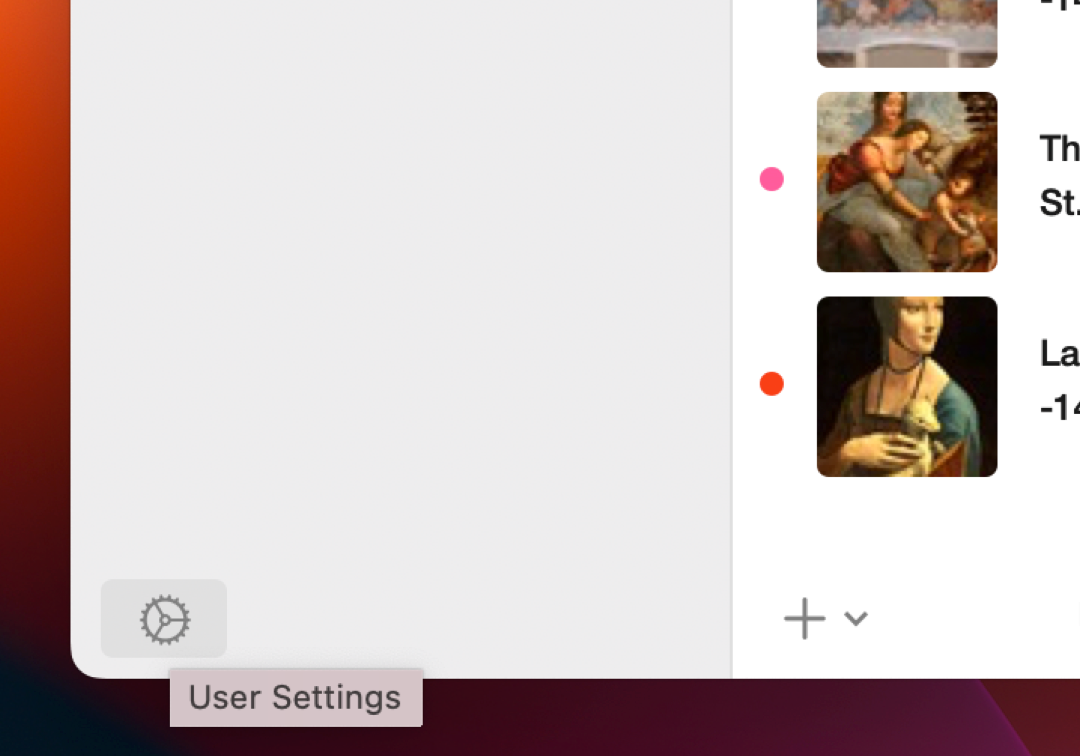
Windows
Go to Edition > Settings menu in the menu bar (screenshoot on the left), or expand lthe drop-down menu (screenshot on the right), then click Settings.

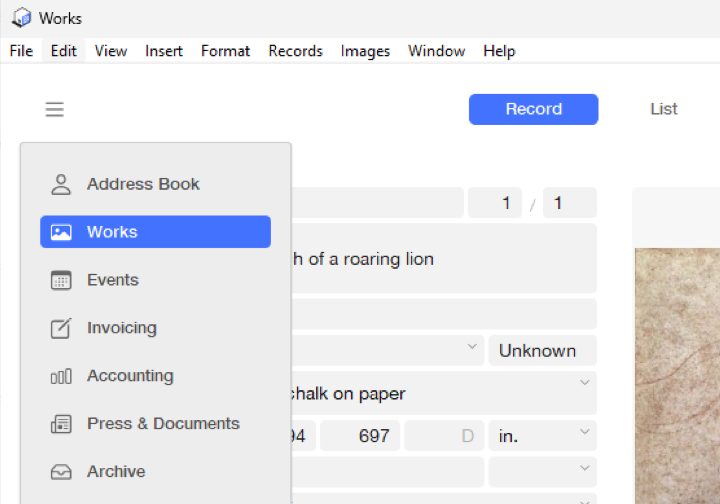
Settings - Identity
The information provided here will be displayed mainly in the print layouts: mail, invoices, certificates of authenticity, etc.
Some print l’atouts in such as price lists and labels 110 x 90 mm (A5), can print a QR Code containing the address (URL) of your website, if this one is provided in Settings > Identity section.
Tip for using: If you intend to use a header and a footer, prepare them in vector PDF, or, if the PDF does not give you sufficient results, in PNG. To obtain a good print quality, prefer a resolution of 300 dpi. The header and footer each occupy an area of 595 pixels wide for an A4 page, 612 for a US page, and 90 pixels high. In the printed page, they are left-aligned by default.
To prepare your header and footer, you can use the templates from trial version. Display Settings > Identity and right-click on the header (and/or footer) field. In the contextual pop-up menu that appears, choose Export field content…
On macOS 11 Big Sur and macOS 12 Monterey, image formats other than JPG may cause vBook to quit unexpectedly. For this reason, when you insert a PDF or a PNG, it will be automatically converted and printed in JPG, with the original resolution. This issue does not occur on Windows or macOS 13 Ventura.
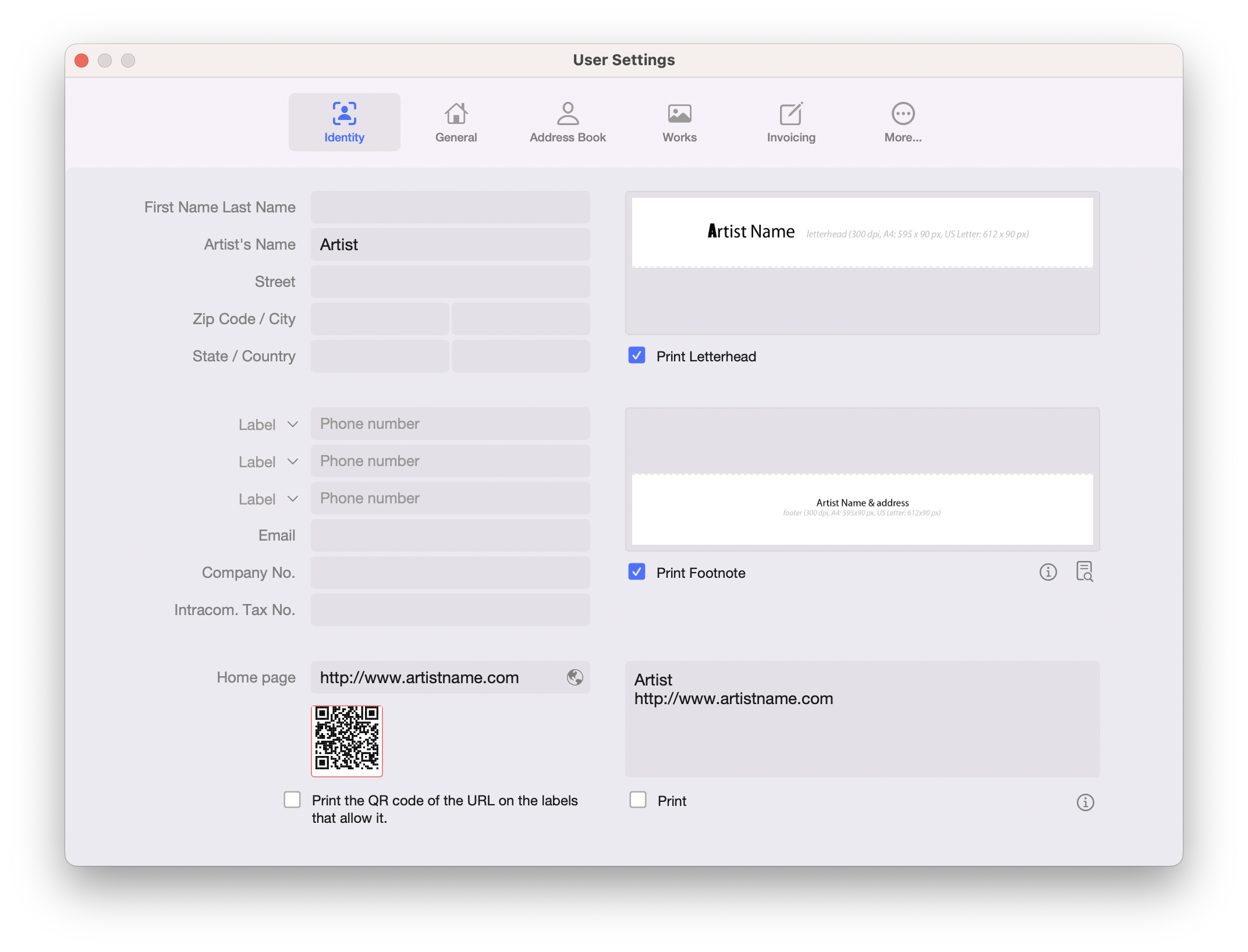
Settings - General
This panel gathers general options which can concern several modules at the same time.
Activate tooltips - some buttons and sections have tooltips that appear when you hold the cursor over them for a few seconds. This option is activated by default.
Find As You Tape - if this option is disabled, searches through the quick search field must be validated by the Enter (or Return) key on the keyboard.
Custom templates - vBook does not allow customization of included print templates, but it is possible to print to customizable external templates. We provide templates on request, but customizing these templates requires good knowledge of FileMaker. We invite you to contact us for more information on this topic.
Use the vBook v4 interface - this option is only available for macOS and iPad. vBook for Windows retain the version's 4 interface with some minor modifications.
Activate automatic database backup - it is recommended to leave this option enabled. You can define the number of backups by clicking on the link. The default backup folder is set in Documents, but you can choose another location.
Customize menu display - allows you to display or hide modules whether in the main menu or the drop-down menu, but it is not possible to modify their order as in previous versions.

Further options
The options specific to the different modules are detailed in the related chapters.
