vBook Help
- Introduction
- System requirements
- Installation and launch
- Purchase and activation
- Interface and navigation
- Customization
Basic features
Modules
Advanced features
www.zoftware.netPrinting
When you launch a print by clicking the button, a first print dialog allows you to choose the desired model and the number of records to print. The capture below shows the dialog window of the module.
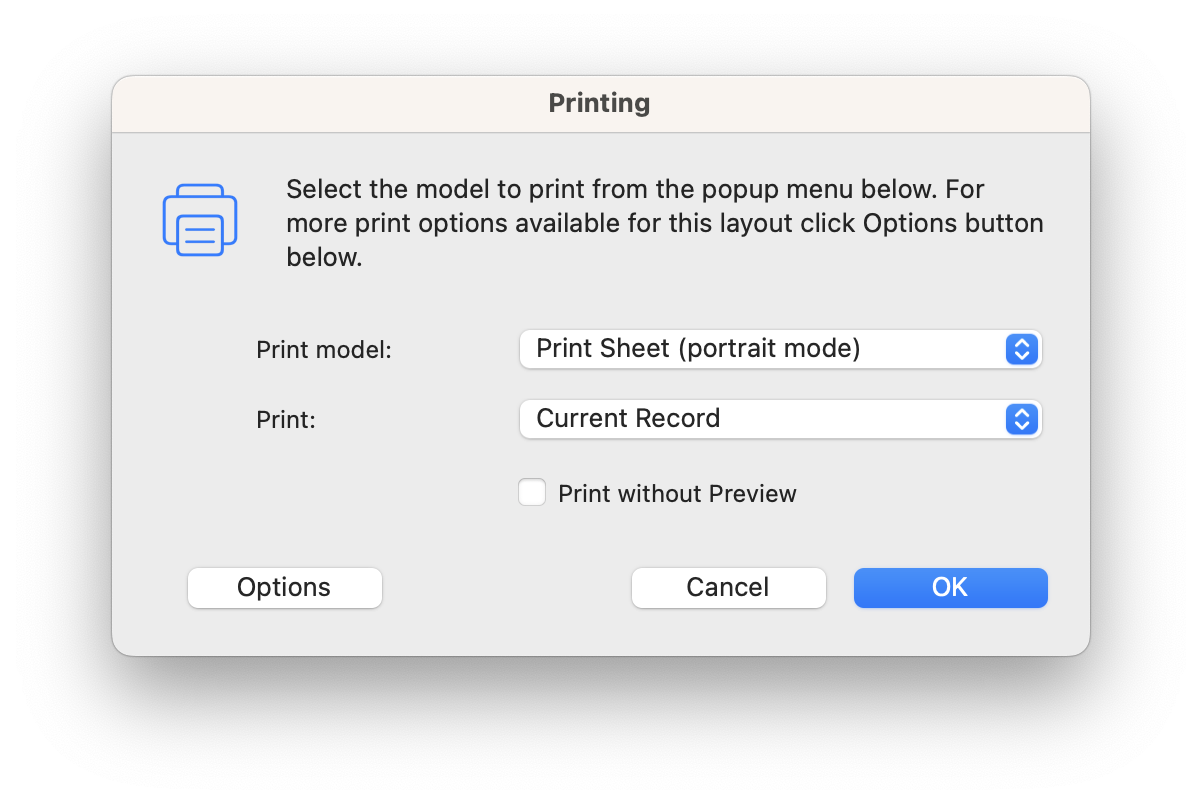
When an Options button is available (as in the capture above), it gives access to a dialog window that allows you to choose the items to print:
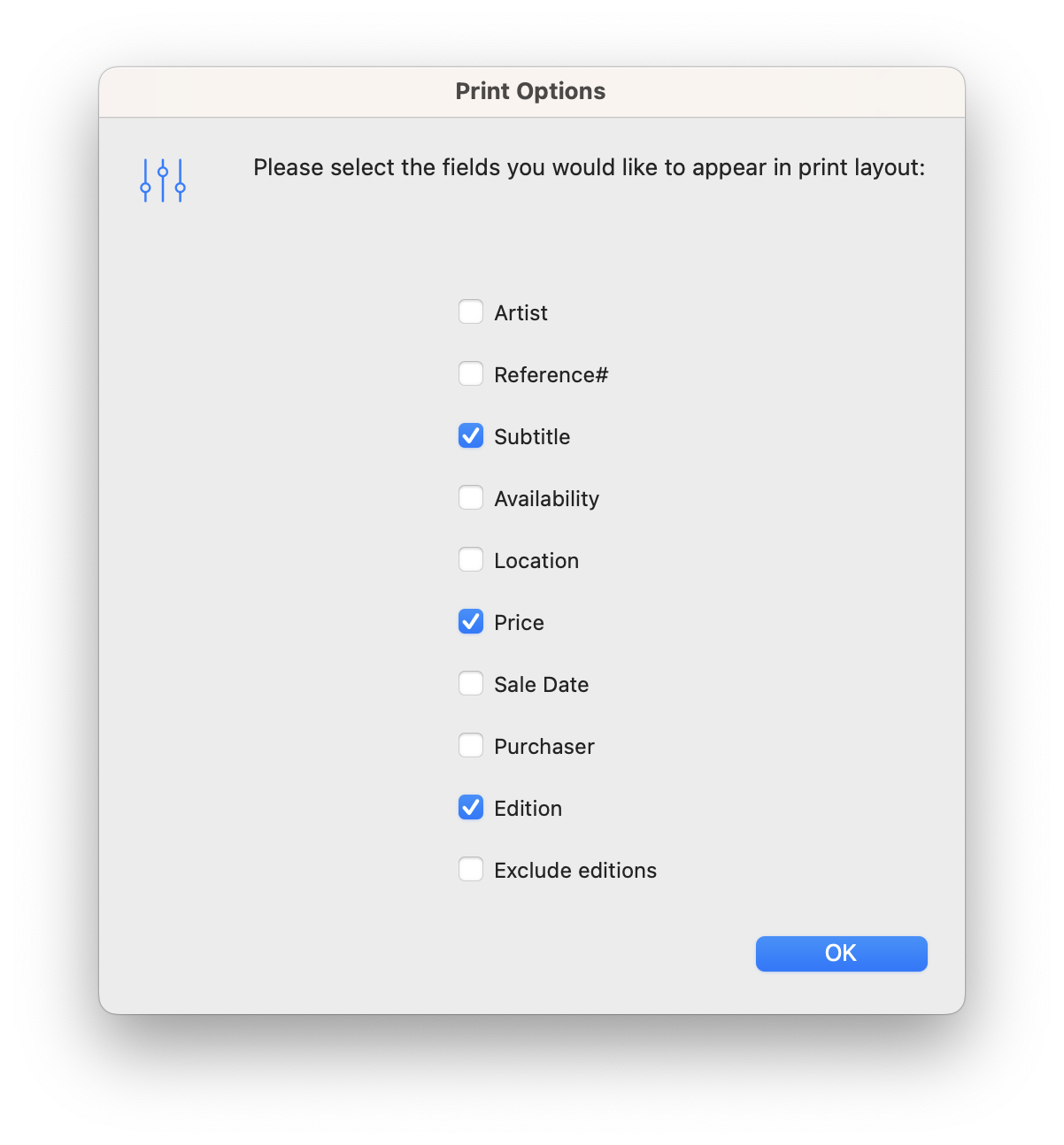
When you continue to print, the selected print model appears in preview mode, which causes windows to freeze. To continue, press the Enter (Windows) or Return (Mac OS) key on your keyboard or click the button at the top of the preview window (see screenshot below).
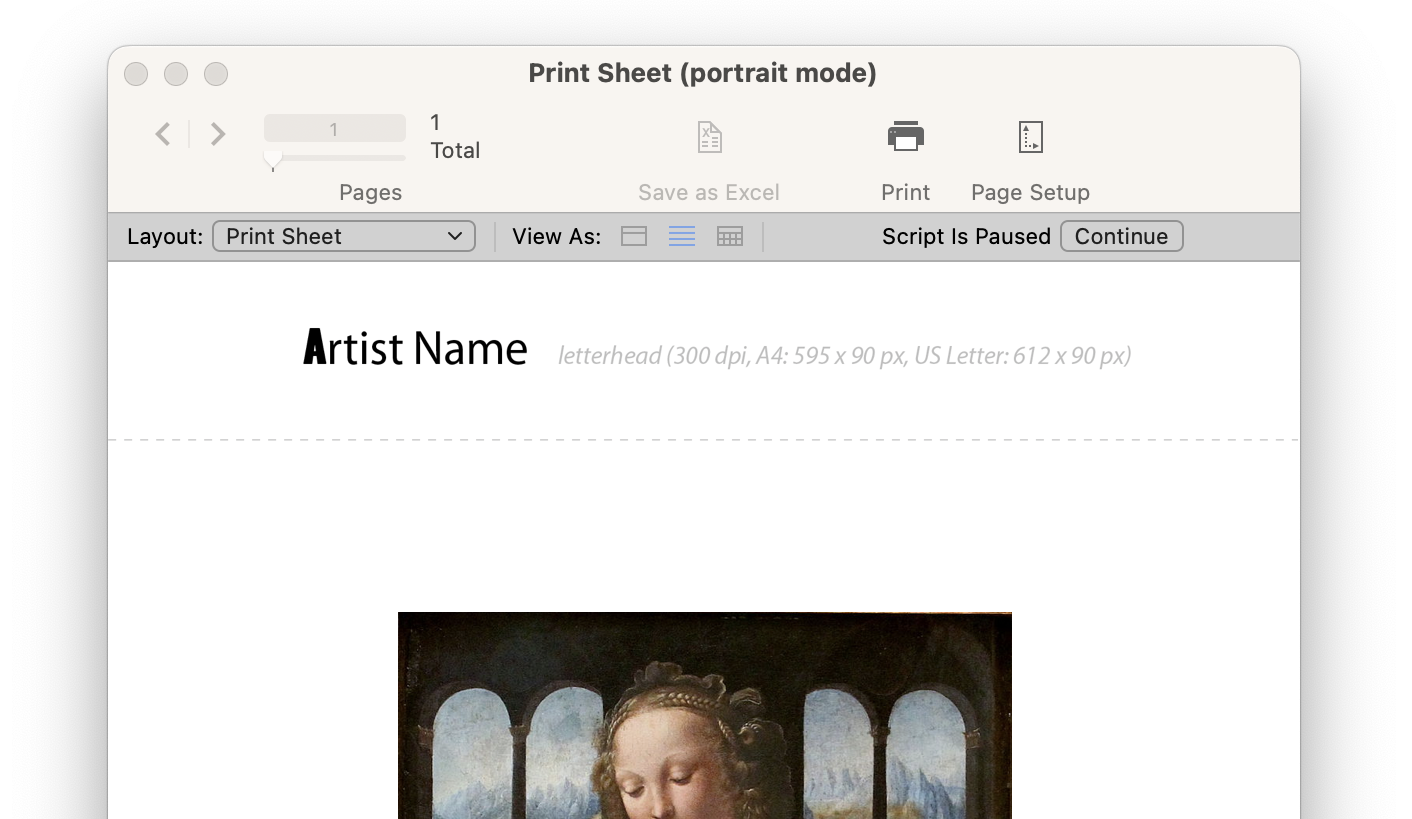
Previewing a print model
Print or save as PDF
A last dialog window belonging to your operating system allows you to continue printing or cancel it. On macOS and Windows 10 and above, you have the option to save previewed document as PDF.
macOS
Click on the menu at the bottom left of the Print window (see screenshot below).
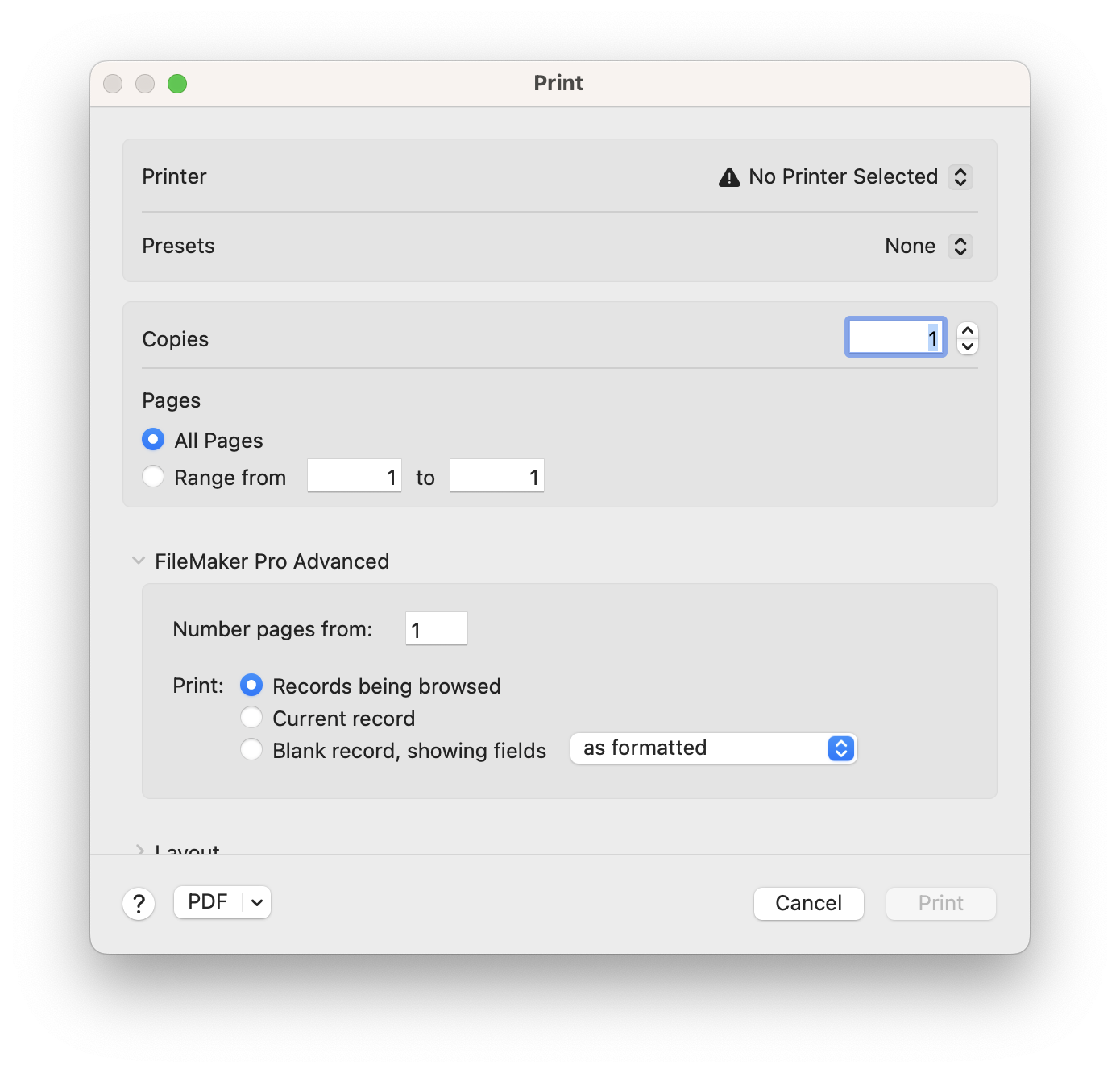
Windows 10 and higher
In Windows, choose Microsoft Print to PDF as the printer (see screenshot below). For previous Windows systems that do not have a virtual printer, there are freeware programs that replace this feature perfectly.
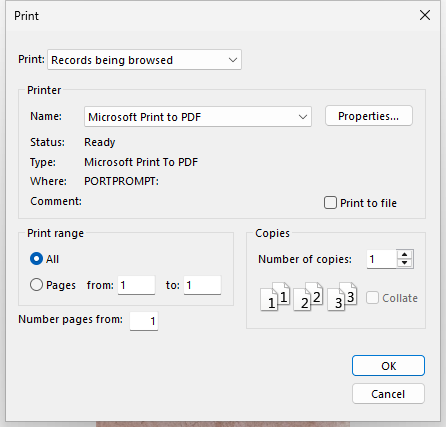
Capture made under Windows 11